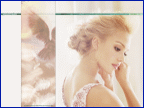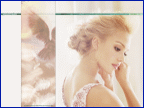|
The mask mode is an easy way to cut out imageparts with your paint tools. Just choose black in your paint tool settings to substract parts of the image (the painted area becomes red) or set it to white to add parts to your selection.
TIPP: If you want to use pictures of faces or persons, you have to be very exact with your mask mode. Bad cuts at the edges of a face or hand may ruin your wall, but if that parts are within clothes or hair it´s a lot easier. You don´t have to be that exact with your selection tools in hair or clothes parts of your image (like the image below).
|