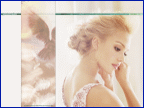

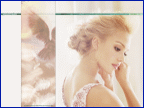 |
|||
 |
|||
|
|
||||||||||||||||||||||||||||||||||||||||
|
As you see, color and edges don´t fit to our wall yet. So we´re using the contrast and color settings of our program, to reduce the brightness and bring more contrast to our image. Here´s the example of photoimpact: |
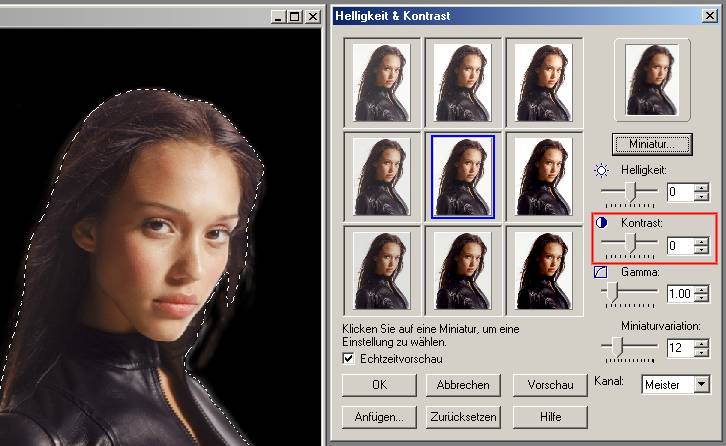 |
|
|
|
Disclaimer: BenHassad.de is not responsible for any content on pages linked from that site through direct links and banners. |